Maximizing Visibility with the best SEO in Brisbane
Comprehensive solutions for your online needs.
Local SEO
Local SEO services
Ecommerce solutions.
SEO & indexing.
Maintenance
Content
Services
Expert solutions for your online presence.
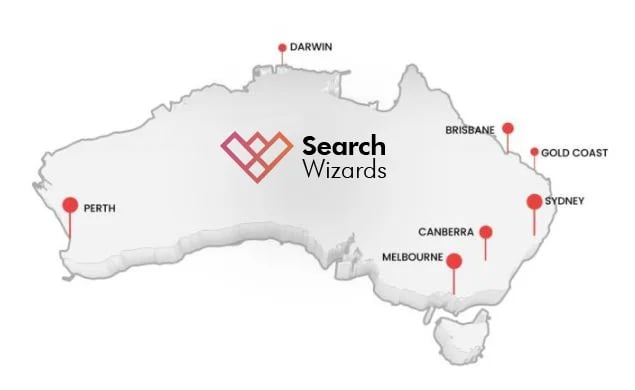
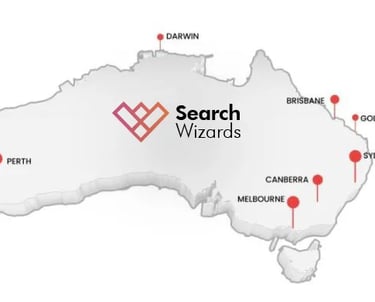
Web Development
Custom websites tailored to your needs.
Ecommerce Store
Build your online store with ease.
SEO Services
Boost your visibility on search engines.
start with just $150
Our local SEO strategies will make your shop number 1 in Google map, ensuring that potential customers can easily find you. By optimizing your online presence, improving your website's visibility, and enhancing your listings with relevant keywords and engaging content, we will significantly increase foot traffic to your store. Don't miss the opportunity to boost your business and establish a strong local presence that drives sales and growth.
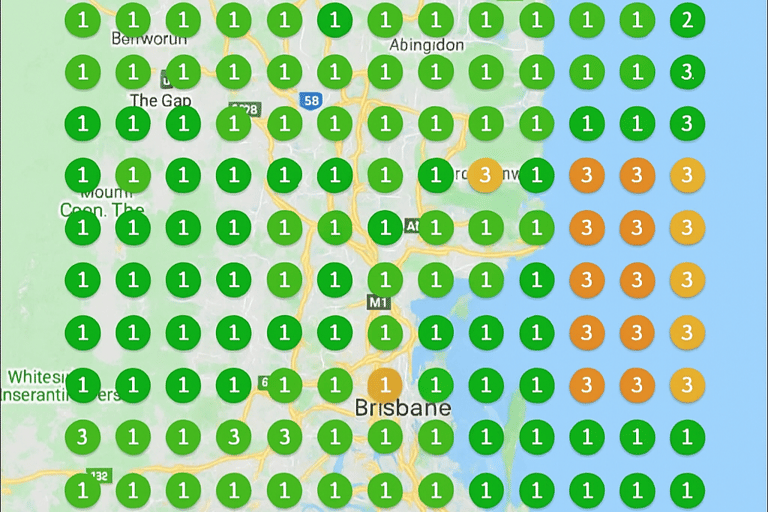
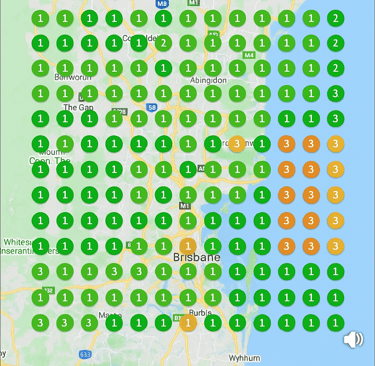
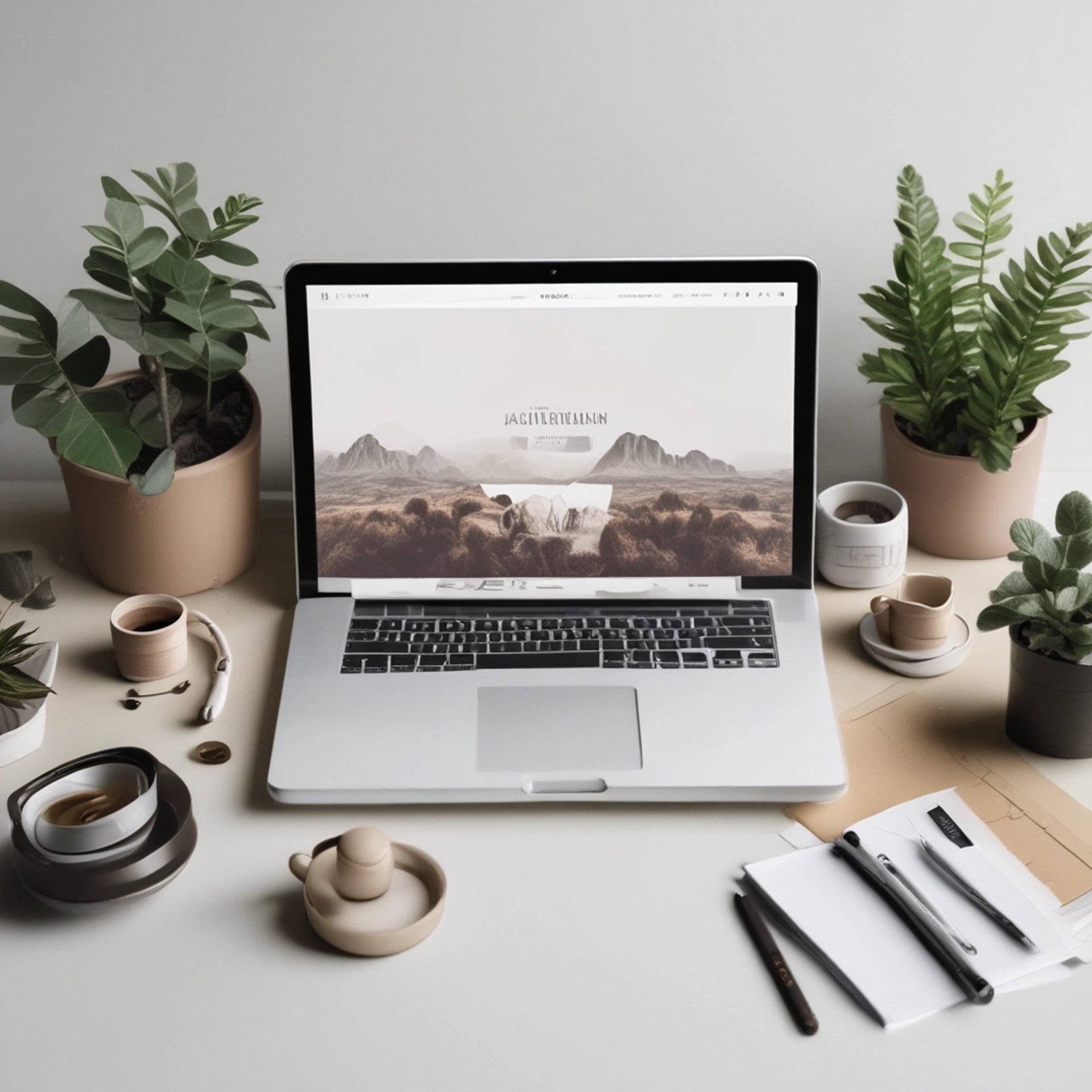
Content strategically crafted to enhance your business growth


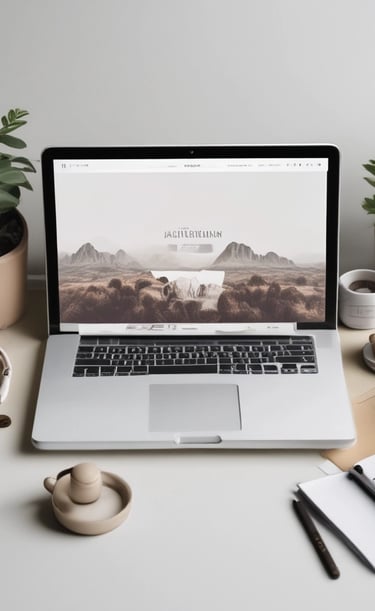
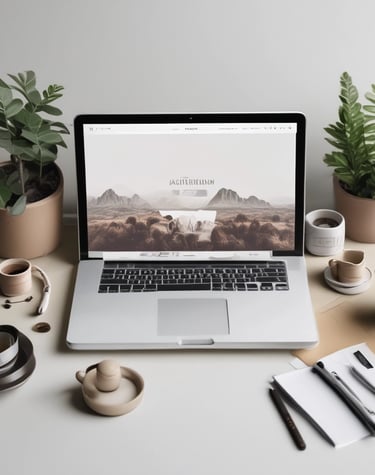




About Us
We specialize in website development and SEO. Our team is dedicated to creating high-quality, user-friendly websites that are optimized for search engines. We believe that a strong online presence is crucial for any business and we strive to deliver exceptional results for our clients.
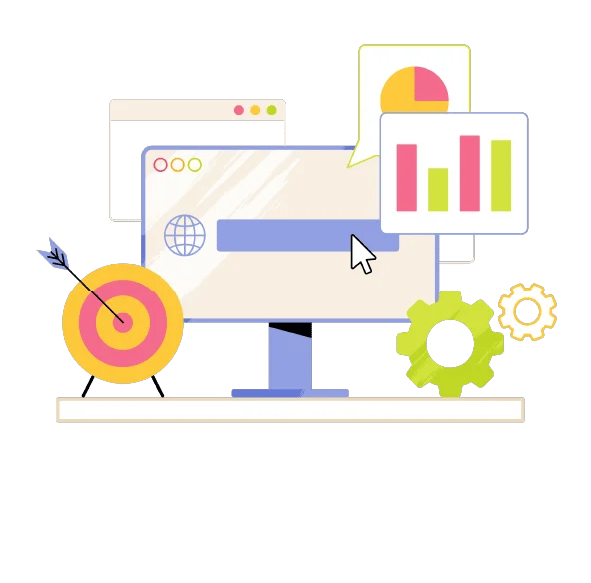
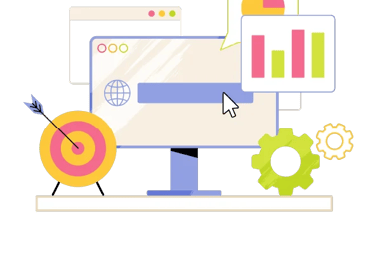




What We Offer
We are excited to provide comprehensive website maintenance services, custom landing pages tailored to your specific requirements, and expert article writing services to boost your online visibility and effectively engage your audience.
FAQ
What is local SEO?
Local SEO helps businesses rank higher by optimizing their online presence for local search results. This approach includes managing online reviews, incorporating local keywords, and ensuring accurate business listings on various platforms, which can significantly enhance visibility and drive more traffic to their websites. By focusing on these strategies, companies can connect with potential customers in their area more effectively.
Why is it important?
It increases visibility and attracts local customers, leading to a substantial improvement in sales and brand recognition within the community. A well-executed strategy can significantly enhance customer engagement and loyalty, ensuring that local businesses thrive in a competitive market.
How does it work?
It optimizes your online presence for local searches, ensuring that when potential customers look for services or products in their vicinity, you are prominently featured. This enhancement not only boosts visibility but also fosters greater engagement with local audiences, ultimately leading to increased foot traffic and sales for your business.
Who needs local SEO?
Businesses targeting local customers often engage in various marketing strategies, including social media advertising and community events, to enhance their visibility and connect with their audience effectively.
Can it help my business?
Yes, it can significantly boost your reach, allowing you to connect with a wider audience and create more engagement than ever before. This can lead to greater opportunities for collaboration and the sharing of ideas.
How to get started with it?
Begin by optimizing your Google My Business listing. Make sure to include all the necessary information such as your business name, address, phone number, and hours of operation. Adding high-quality images can significantly enhance your listing, making it more appealing to potential customers. Moreover, encourage satisfied customers to leave positive reviews, as these can greatly influence your visibility and reputation on the platform. Engaging with customer inquiries promptly and providing updates about your services can also contribute to a more robust online presence.
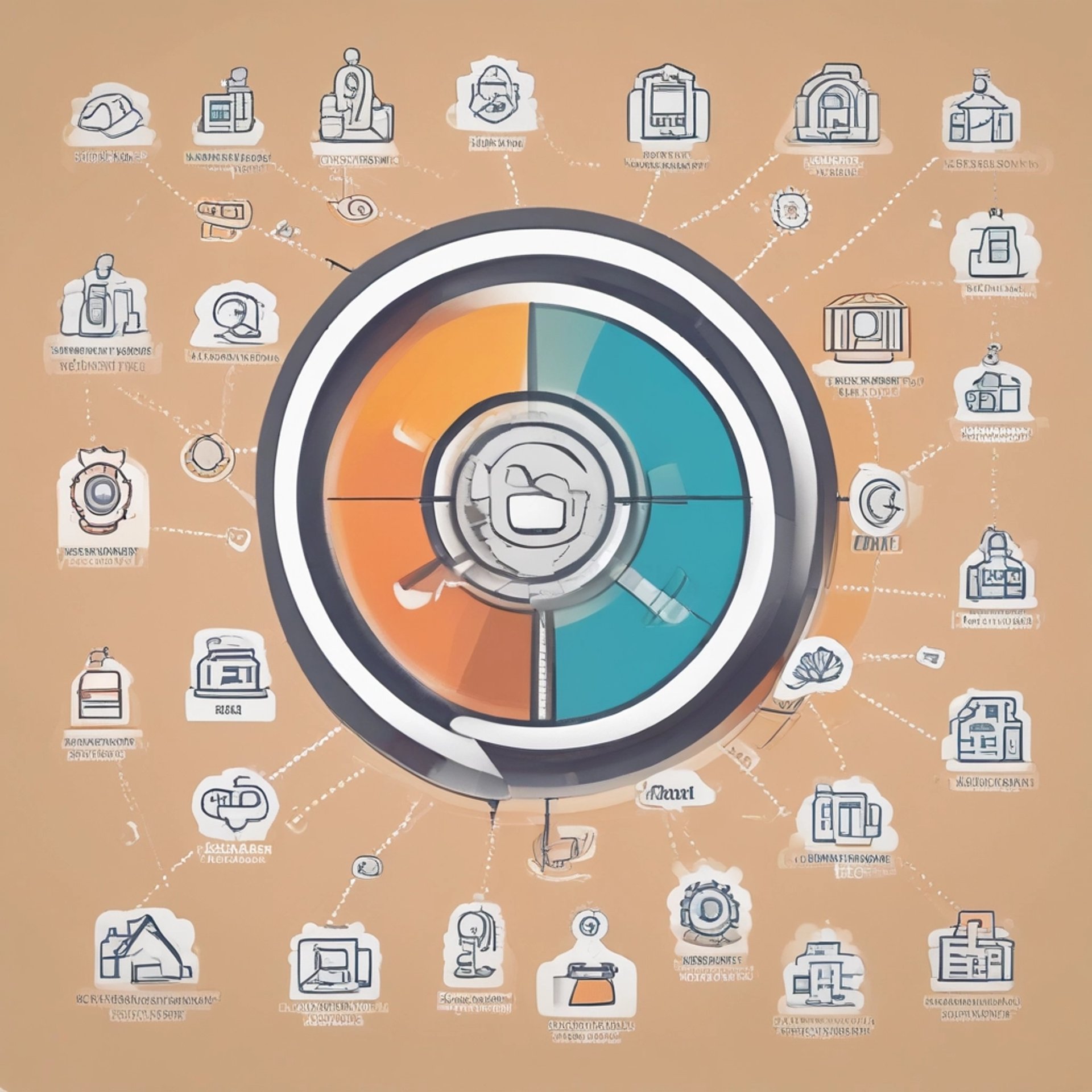
Contact Us
Get in touch for insights and in-depth analysis that can help you understand market trends, consumer behavior, and competitive dynamics. We are here to provide you with tailored information and strategies to navigate your industry effectively. Don’t hesitate to reach out for a detailed consultation and let us assist you in making informed decisions.
Reach
0438661469
info@search-wizards.com

Absolutely fantastic service! Highly recommend.
John D.

Great experience, will come back again!
Sara K.

